Docs
Installation
Installation
Empire UI is designed to be easy to install and integrate into your React and Next.js projects. Choose the installation method that works best for your workflow.
Package Installation
bash
npm install @empireui/componentsCLI Installation
For a faster setup, you can use our CLI tool to initialize a new project with Empire UI:
bash
npx empireui@latest initManual Setup
If you're setting up manually, follow these steps:
- Install the package as shown above
- Set up Tailwind CSS in your project (if not already set up)
- Update your
tailwind.config.jswith the following:
js
/** @type {import('tailwindcss').Config} */
module.exports = {
darkMode: ["class"],
content: [
'./pages/**/*.{ts,tsx}',
'./components/**/*.{ts,tsx}',
'./app/**/*.{ts,tsx}',
'./src/**/*.{ts,tsx}',
'./node_modules/@empireui/components/dist/**/*.{js,ts,jsx,tsx}', // Add this line
],
theme: {
extend: {
colors: {
border: "hsl(var(--border))",
input: "hsl(var(--input))",
ring: "hsl(var(--ring))",
background: "hsl(var(--background))",
foreground: "hsl(var(--foreground))",
primary: {
DEFAULT: "hsl(var(--primary))",
foreground: "hsl(var(--primary-foreground))",
},
secondary: {
DEFAULT: "hsl(var(--secondary))",
foreground: "hsl(var(--secondary-foreground))",
},
destructive: {
DEFAULT: "hsl(var(--destructive))",
foreground: "hsl(var(--destructive-foreground))",
},
muted: {
DEFAULT: "hsl(var(--muted))",
foreground: "hsl(var(--muted-foreground))",
},
accent: {
DEFAULT: "hsl(var(--accent))",
foreground: "hsl(var(--accent-foreground))",
},
popover: {
DEFAULT: "hsl(var(--popover))",
foreground: "hsl(var(--popover-foreground))",
},
card: {
DEFAULT: "hsl(var(--card))",
foreground: "hsl(var(--card-foreground))",
},
},
borderRadius: {
lg: "var(--radius)",
md: "calc(var(--radius) - 2px)",
sm: "calc(var(--radius) - 4px)",
},
},
},
plugins: [require("tailwindcss-animate")],
}Usage Example
After installation, you can import components directly:
jsx
// Basic usage
import { Button, AuroraBackground } from '@empireui/components';
function MyComponent() {
return (
<AuroraBackground>
<div className="flex flex-col items-center justify-center min-h-screen p-6">
<h1 className="text-4xl font-bold mb-6 text-white">My AI Application</h1>
<Button>Get Started</Button>
</div>
</AuroraBackground>
);
}Environment Variables
Some AI-enabled components require API keys to function properly. Create a .env.local file in your project root with the following variables:
plaintext
# OpenAI API key for AI components
OPENAI_API_KEY=your_openai_api_key
# Optional: Groq API key for faster inference
GROQ_API_KEY=your_groq_api_keyAdditional Peer Dependencies
Empire UI has the following peer dependencies that you might need to install:
bash
npm install framer-motion react-dom tailwindcss tailwindcss-animateTroubleshooting
If you encounter any issues during installation:
- Make sure you've installed all peer dependencies.
- Check that your Tailwind CSS configuration includes the Empire UI component paths.
- Verify that your environment variables are set up correctly.
- Clear your cache and node_modules folder if you're updating from a previous version.
For more detailed information, visit our GitHub repository or join our Discord community.